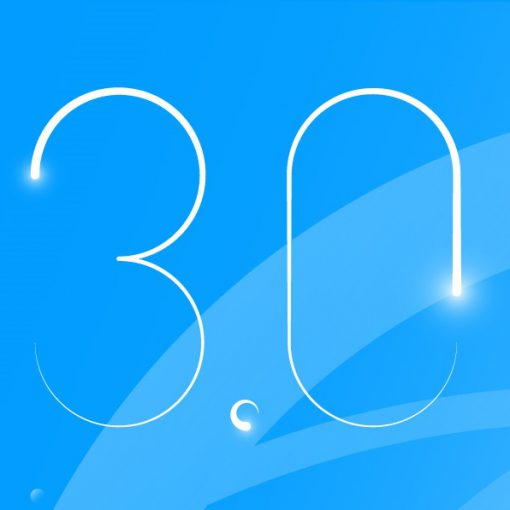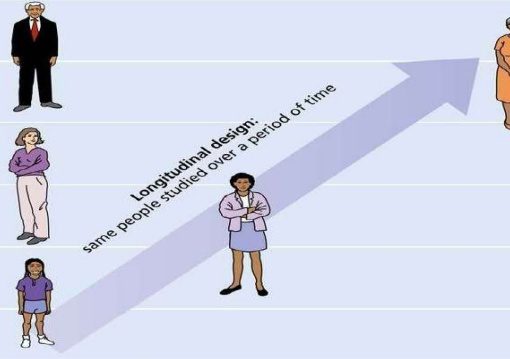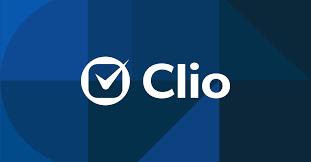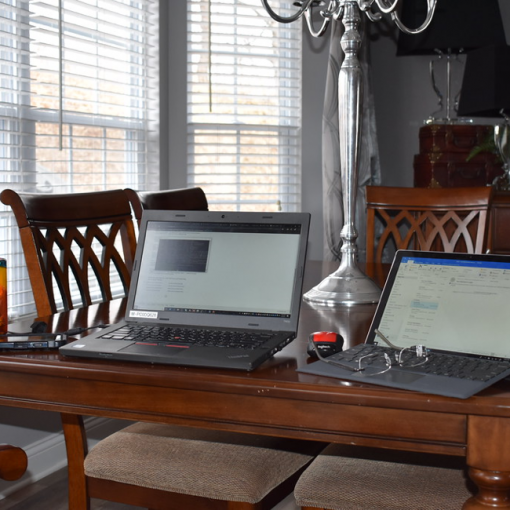If you are a lawyer or law student and don’t already know about Slack, you probably should.
This post is primarily aimed at folks who have some Slack exposure and want to sharpen their chops, but for the entirely uninitiated, just know this: Slack is a communications app designed to help teams collaborate by combining email, chat, and document-sharing into one environment. Slack also supports a gazillion integrations with other apps like Google calendar, Zoom, Dropbox, and much more. Silicon Valley types have sworn by Slack for years and it’s now a law thing too. For a basic intro, check out this primer.
Even though Slack works well, users quickly discover that it poses challenges of its own. On active channels, communications can become overwhelming and the right Slack etiquette isn’t always clear. After using Slack extensively in our clinic, LDDC student attorneys have put together a list of hints to help navigate these treacherous waters. Here are our Slack tips:
- Install Slack everywhere you get email. If you have email on your phone and laptop, put Slack there too. Basic Slack etiquette on active channels follows work email etiquette — or at least how work email was 5 years ago. Co-workers expect timely responses if they @ you. It’s not polite to say, “Missed your message, I don’t have Slack on my phone.”
- Be smart about channels. The top level Slack category is the workspace, usually one workspace per company or firm or what-have-you. Workspaces are then divided into channels, each marked with a # (i.e., we use #website to talk about maintaining this site) . Channels are where the work happens. Be smart about using channels to facilitate conversations on a project, team, or concept level. Too many channels is confusing. Too few invites volume problems. Put some thought into channel names and design and remember your can add, remove, and edit channels at any time.
- Modify your notifications. On active channels, the volume of messages pinging your phone or computer can get out of hand. Since the whole idea of Slack is to reduce email-like inbox clutter, don’t feel like you need to read everything on every channel. Try adjusting notifications on desktop or mobile so that only direct messages and messages in which you are “@ed” ping you. You can even try adding keyword notifications in your profile if you are interested in particular subjects. Experiment to find what works for you!
- Use emojis to acknowledge a message. Sometimes folks post something on Slack and wonder if anybody read it. Judicious use of emojis can mitigate this issue. A simple thumbs-up emoji reaction to a post indicates to the author that your read and understand the post’s content. There are dozens of emojis to choose from. Beware though: emojis can be considered unprofessional in certain settings. As with all communications, context is key.

- Start threads to avoid clutter. Hovering over a message reveals an option to “Start a Thread.” This feature enables you to have follow-up conversations with specific people on a shared channel without muddling the channel’s overall feed. At the same time, threads are easily expanded if folks on the channel do want to read them later. Think of using threads as adding subfolders to a directory.
- Don’t message bomb – Use “Shift+Enter”. In chat apps, it’s too easy to write a thought, hit enter, and repeat; however, this looping behavior can bombard colleagues’ apps with notifications. By hitting “Shift + Enter” you can add a new line to your chat rather than sending multiple chats. Also consider using numbered lists (see the icons below the message entry window) when writing longer posts to allow for point-by-point responses. Be kind to your channel!
- Delete or edit erroneous messages. Unlike in email where there is no going back after send, Slack lets you correct or delete messages entirely. To edit your last entry, just use the up arrow. To edit or delete an older message of yours, hover over it and choose “more options.” Never again do you have to say, “I can’t believe I hit reply all.”
- Use bookmarks to save important messages. It’s all about staying organized when the volume rises. Avoid losing the wheat in the chaff by saving key messages. Just click on the bookmark icon that appears when you hover over it. See all of your “saved items” in the main menu.
- Search and ye shall find. Looking for info from an old conversation that you didn’t bookmark? Use the search bar at the top of the screen to scan all open channels based on keywords. Slack will give you all the matches. Just like using Google, you sometimes need to consider what the right keywords are. And it is important to note that when a channel exceeds 10,000 messages, the Slack search may not locate older messages.
- Search and ye shall find documents. Quickly find documents shared on a particular Slack channel — PDFs, Word, Excel, what have you — by going to the channel’s “details” icon (top right of the screen “i”) and selecting shared files.
- Activate your favorite integrations. App integrations are where you can really up your Slack game. At our clinic, we integrate Google and Outlook calendars. The universe here is large and constantly evolving so beware of falling down rabbit holes. Don’t let the search for the next productivity tool stop you from actually doing work!
So there you go. Our listicle ends though many more Slack tips could be shared. We hope these help and Happy Slacking!