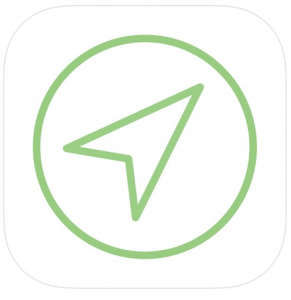Well, now you can find out! You can also find out if a computer is available in your favorite spot.
We have a new tool for your convenience, and it’s called: LabFind.
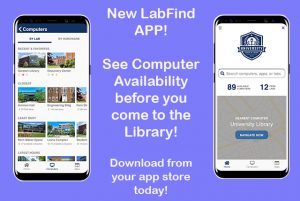
All you need to do is go to your local App Store and download it. It’s even FREE! Our library hours are also displayed in the App as well as our location. So, you can GPS us as well.
The App’s main page tells you how many computers that the library has available in real time. *Disclaimer, that doesn’t mean this won’t change by the time it takes you to get to the library.* But chances are we will have enough for you. We don’t have our circulation laptops on the app right now, but if you are interested in those, we have 13 available for checkout. They can be checked out to remain in the library for 4 hours at a time, and are renewable. All we ask is that you fill out the technology agreement form if you haven’t done so already.
On the computers page of the App you will see all the areas of the library by table groupings or room. This will show you where in the library the computers are and how many are available at any given time. It shows recent & favorites, least busy, latest hours (for us they are all the same), and capabilities that we offer (such as printer, scanning, & group space). You also have the option to view “all labs”. If you dig deeper by touching on one of the spaces, you will see our hours as well as how many computers are available in that space or table grouping and what type they are (PCs or Macs). It will also give you the option to navigate to us.
Lastly there is an Apps page. Here you will see boxes of the different types of software applications that we COULD have on our computers. They are grouped by category, but you have the option of listing all of them. When you drill down on a specific category and select an application it will give you more information. First you will see a list of the applications that belong in that category. For example, if you select Media you will see Books, DVD Player, HULU, iTunes, QuickTime Player, etc. Selecting Books will give you “unknown” in most of the fields because we do not have any applications that fit that category on any of our computers. So, if you see UNKNOWN it means we DO NOT have it. However, if you select QuickTime Player you will see that we DO have it! It is on our Mac computers and it will tell you how many of them are available and in how many locations at the time you are looking. Just remember the following:
- Unknown means we Do Not have that application
- Availability will show how many computers have it and in how many locations – if we have it
So download that App and check out what we have available for you before you get here! We look forward to seeing you once you arrive.